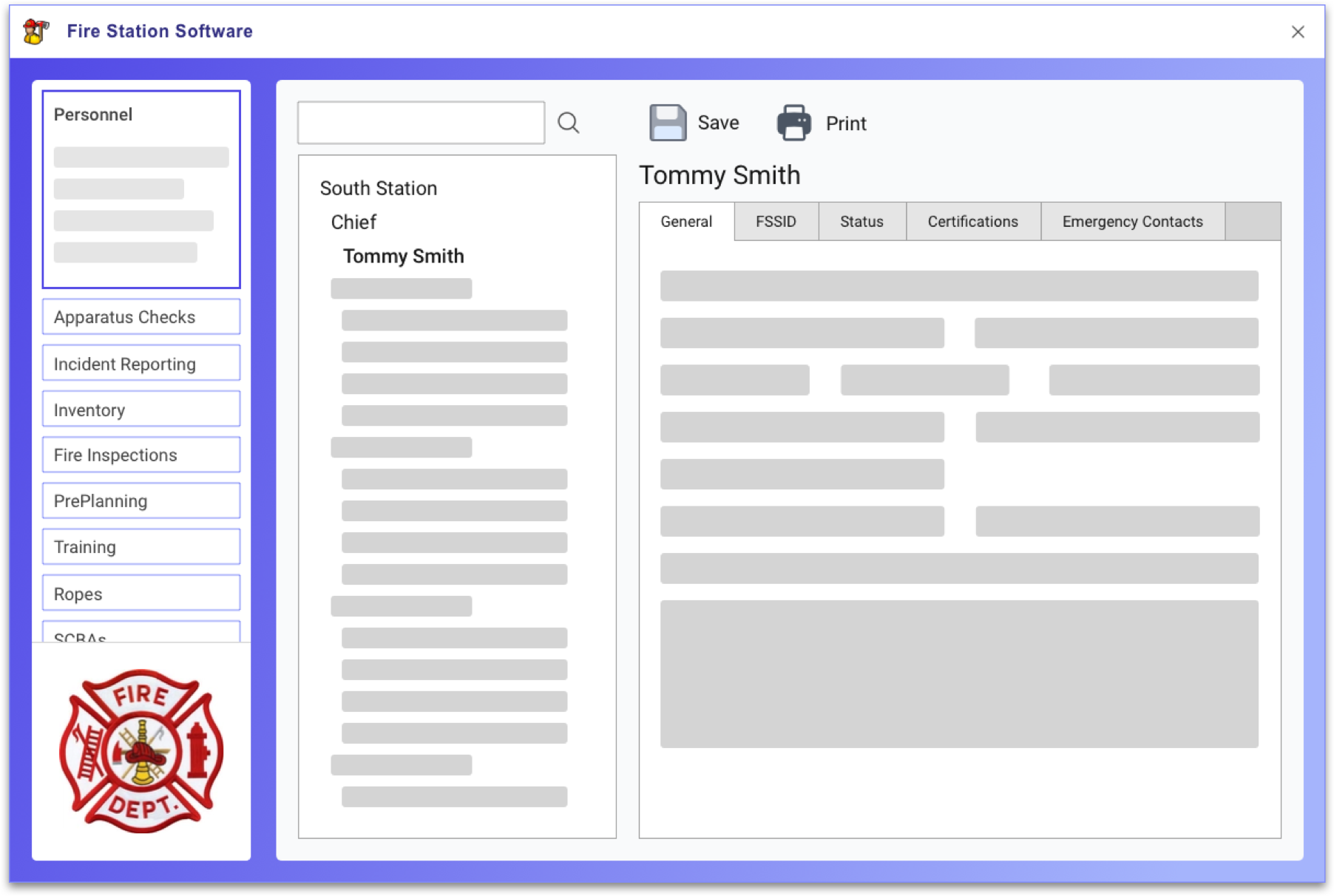
Fire Station Desktop
A Record Management System (RMS) for Windows. The Personnel Module is included, and you can purchase any of the 15 other modules to expand its capabilities.
Personnel
Manage your ranks and personnel files for your department members. Check out inventory to a person and log their daily activities.
Apparatus Checks
List out apparatus equipment and organize by compartment. Create checklists and conduct truck checks.
Incident Reporting
Quickly enter call information. Create reports for attendance, NFIRS, LOSAP and LB886. Generate invoices or integrate with 3rd party services for billing.
Training
Manage lists of event instructors, types and subjects. Quickly record event attendance and notes. Track certifications, OSHA hours and driver/operator hours. Generate payroll reports for ISO evaluations.
Inventory
Track items by code, serial number, size, location, and description. Move inventory to personnel, apparatus or other specific modules. Create inventory reports for inventory checks.
Fire Inspections
Design custom inspection forms. Conduct inspections and track violations.
Pre-Planning
Manage a list of locations and track attributes of a property such as construction, utilities and hazards. Generate pre-plan reports for quick reference and track call history for each location.
SCBAs
Manage air cylinders, air packs and masks. Customize inspection forms and record inspections. Generate inspection history reports.
PPE
Manage coats, footwear, helmets, hoods, gloves, and pants. Keep track of routine and advanced inspections per NFPA 1851. Generate inspection history reports.
Ropes
Manage ropes, harnesses, and related inventory. Record equipment actions and uses while in service. Customize inspection forms and record inspections. Generate inspection history reports.
Ladders
Manage ladder inventory and record inspections. Generate inspection history reports and export inspection data to Excel.
Hoses
Manage hose inventory, and record uses (i.e. GPM, length of time, situation, etc.) and inspections. Generate inspection history reports and export hose testing results to Excel.
Hydrants
Manage a list of water sources (hydrants, pools, rivers, lakes, etc.) and record inspections. Generate inspection history reports and maps of hydrants and water sources.
Fire Extinguishers
Manage fire extinguisher inventory. Customize inspection forms and record inspections. Generate inspection history reports.
Expiration Date Tracking
Track items with an expiration date such as drugs, batteries, COCs, CPR certifications, etc. Set up email reminders for designated personnel when items are near expiration.
Subscriptions
Keep track of payments received for fire dues or donations, and generate receipts. Export subscriber information for use in mail merge. Generate reports of totals and memberships.
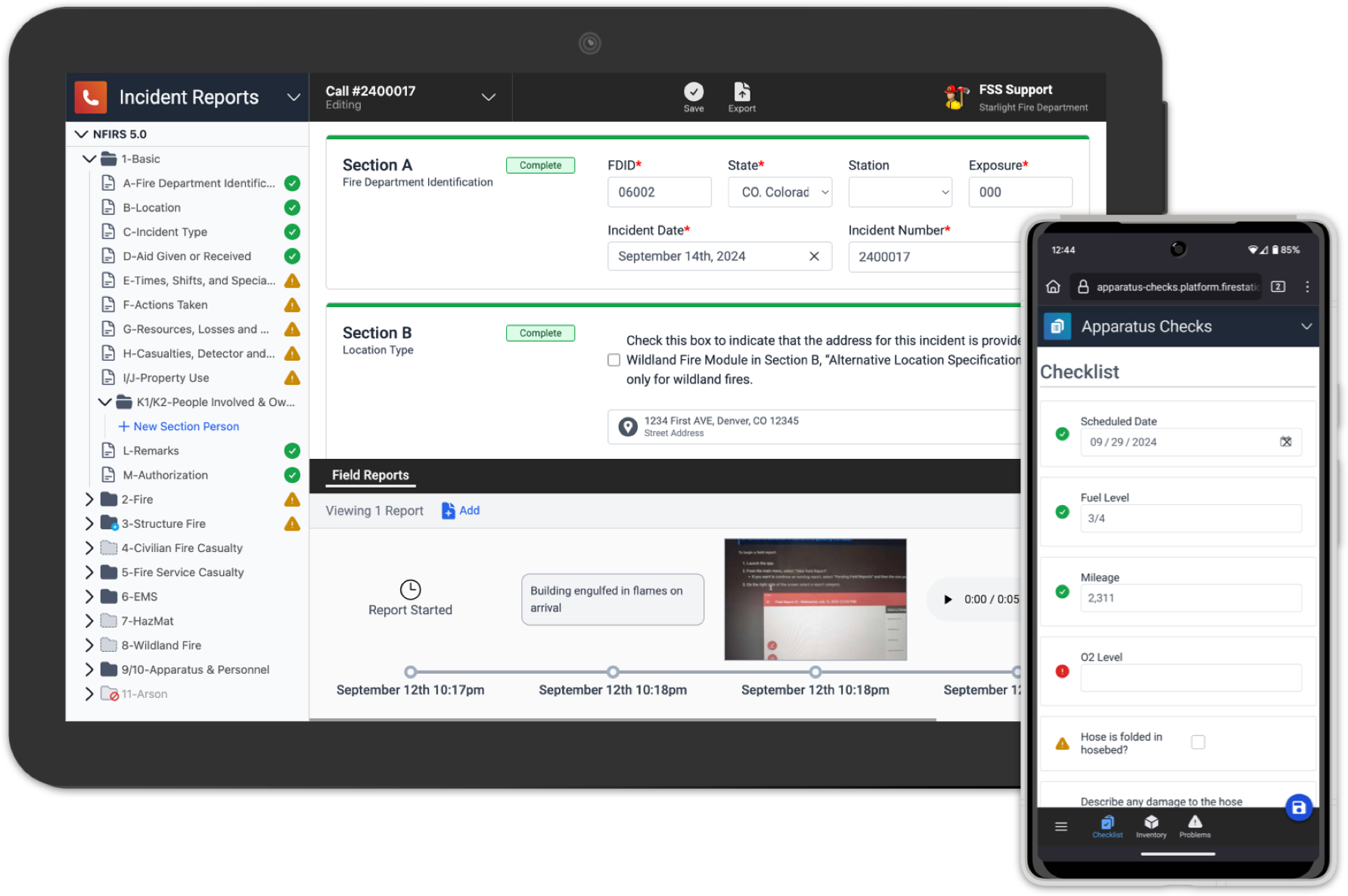
Fire Station+
A set of applications to complement Fire Station Desktop. The Department Hub is included when you purchase Fire Station Desktop. Additional apps are free with the purchase of the corresponding module.
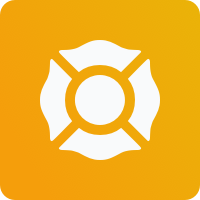
Department Hub
The center for all your Fire Station activity. Manage access to your department, Fire Station Desktop, and Fire Station+ apps.

Apparatus Checks App
Mobile and tablet friendly web application for managing and conducting apparatus checks. Submitted checks carry over to Fire Station Desktop.

Incident Reporting App
Mobile and tablet friendly web application validating and entering complex NFIRS 5.0 incidents. Submitted calls carry over to Fire Station Desktop.

Field Reports App
Mobile app for Android devices for gathering notes while at the scene of an incident. Record information while offline and upload to the Incident Reporting App for Fire Station+ to complete the call.
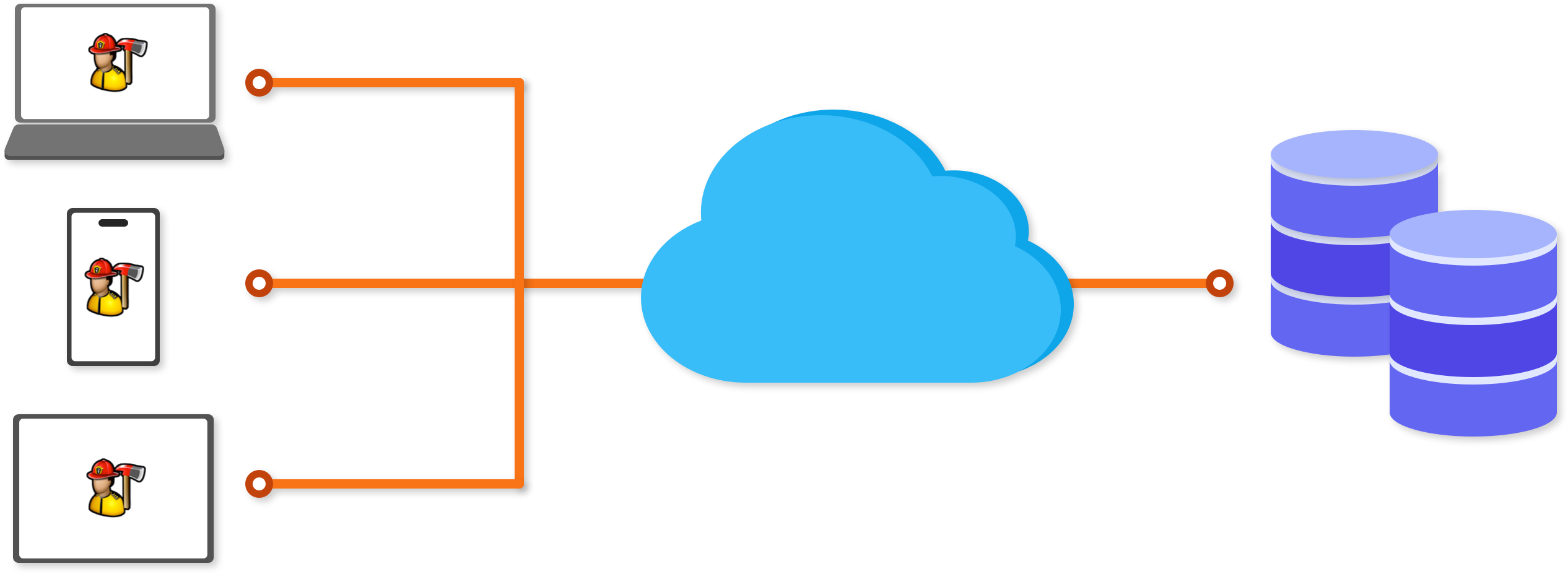
Cloud Platform
We host your database on our secure servers and back up your records daily.